IOS Device:
• go to “settings” app in iOS
• go to “General”
• go to “automatic downloads”
• toggle the switch position to “OFF” position to disable updates
Android device:
• go to Google Playstore app
• go to “settings”
• go to “auto-update apps”
• select “Don’t auto-update apps”
2. ENABLE DATA SAVER:
Android device:
• go to “settings”
• go to “network & internet”
• go to “data usage”
• go to “data saver” & activate use of “data saver”
IOS device:
• go to “settings” app in iOS
• go to “General”
• go to “background app refresh”
• toggle the switch position to “OFF” position to disable background app refresh
3. SET DATA LIMIT (Android):
• go to “settings”
• go to “network & internet”
• go to “data usage”
• go to “data warning and limit”
• go to “set data limit”
• set preferred data limit usage e.g. 5GB
4. MANAGE DATA ON SOCIAL MEDIA APPS:
Facebook:
disable video auto play
• go to Facebook App
• go to “settings”
• go to “auto play video”
• toggle the switch button for auto play video to ‘OFF’ to disable
WhatsApp:
disable media auto download, roaming, & call settings
• go to Whatsapp
• go to “settings”
• go to “data and storage usage”
• go to ‘media auto-download”
• go to ‘when using mobile data” & unselect all the options for photos, audio, videos, & documents
• go to “when roaming” & unselect all the options for photos, audio, videos, & documents
• go to “call settings”
• toggle the switch button for low data usage to ON to enable
Instagram:
enable less data usage
• go to Instagram app
• go to “settings”
• go to “account”
• go to “mobile data usage”
• toggle the switch button for “use less data” “to” ON to enable
Twitter:
enable data saver & deactivate auto play
• go to Twitter app
• Scroll down to “Data saver” & toggle the switch button to “ON” to enable
• go to “settings”
• go to “Data usage”
• go to “video auto play” & select NEVER to manage data consumption
Snapchat:
enable data saver
• go to Snapchat app
• go to user profile.
• go to “settings”
• go to “Data saver”
• toggle the switch button to “ON” to enable
Youtube:
enable less data usage
• go to YouTube app
• go to “settings”
• go to “General”
• go to “less data usage”

• toggle the switch button to “ON” to enable



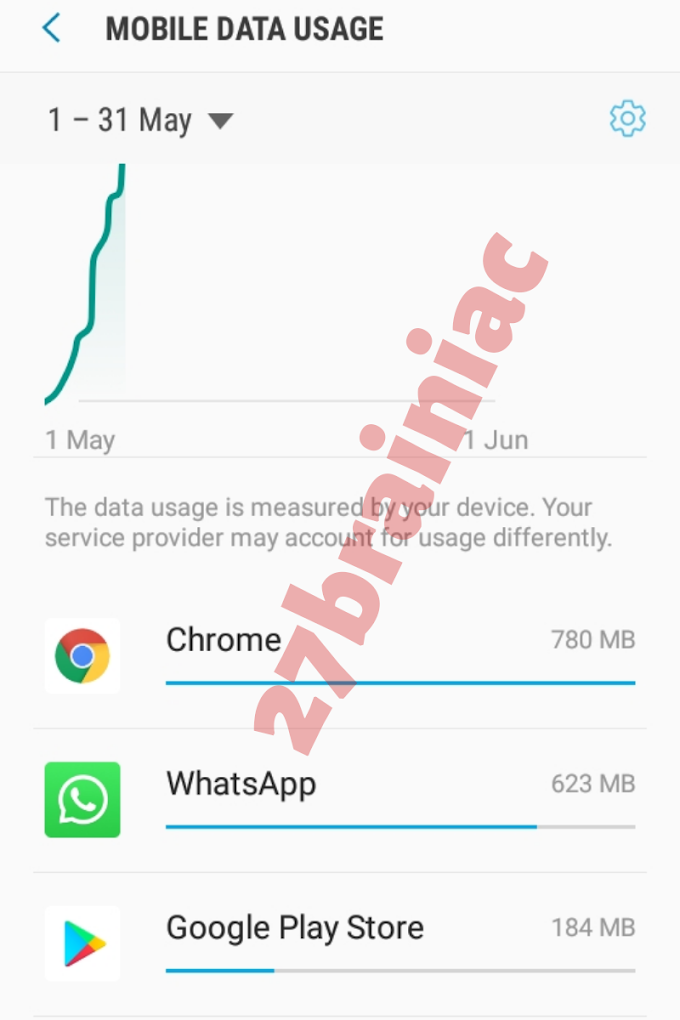




0 Comments